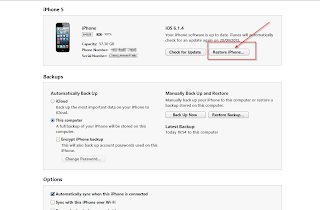Here's the links uploaded to Mega
Starhub:
STH-N5120XXCMH2-20130923182719.zip (1.40 GB)
https://mega.co.nz/#!nB8mDDLD!LcYPdTMEKdtaLbQOTd74KB2At9tauanDBYfGNQTtPn0
KERNEL-STH-N5120XXCMH2-1377236926.tar (5.4 MB)
Singtel:
SIN-N5120XXCMH2-20130923182347.zip (1.40 GB)
https://mega.co.nz/#!vEVGFSYK!cRRgWDPJw6usa2J2uixhmA1eNUtlSRqRrqtXWp-ujl4
M1:
MM1-N5120XXCMH2-20130923182019.zip (1.40 GB)
https://mega.co.nz/#!zMVTiISa!Hcrw30edQ9ZoVSWWpw_qCCos8zpffZdmfP1fb_xJ38k
KERNEL-MM1-N5120XXCMH2-1377236926.tar (5.4 MB)
https://mega.co.nz/#!GA1gHLxA!WGq5N0md9tQduCjTeXL-flRgEv8Zd349DiH3AEUlq1Q
These files can be used with ODIN to update your phone
http://www.andromint.com/download-odin-latest-version/
SIN-N5120XXCMH2-20130923182347.zip (1.40 GB)
https://mega.co.nz/#!vEVGFSYK!cRRgWDPJw6usa2J2uixhmA1eNUtlSRqRrqtXWp-ujl4
KERNEL-SIN-N5120XXCMH2-1377236926.tar (5.4 MB)
M1:
MM1-N5120XXCMH2-20130923182019.zip (1.40 GB)
https://mega.co.nz/#!zMVTiISa!Hcrw30edQ9ZoVSWWpw_qCCos8zpffZdmfP1fb_xJ38k
KERNEL-MM1-N5120XXCMH2-1377236926.tar (5.4 MB)
https://mega.co.nz/#!GA1gHLxA!WGq5N0md9tQduCjTeXL-flRgEv8Zd349DiH3AEUlq1Q
These files can be used with ODIN to update your phone
http://www.andromint.com/download-odin-latest-version/